Adding Contacts to Snapchat from Your Phone
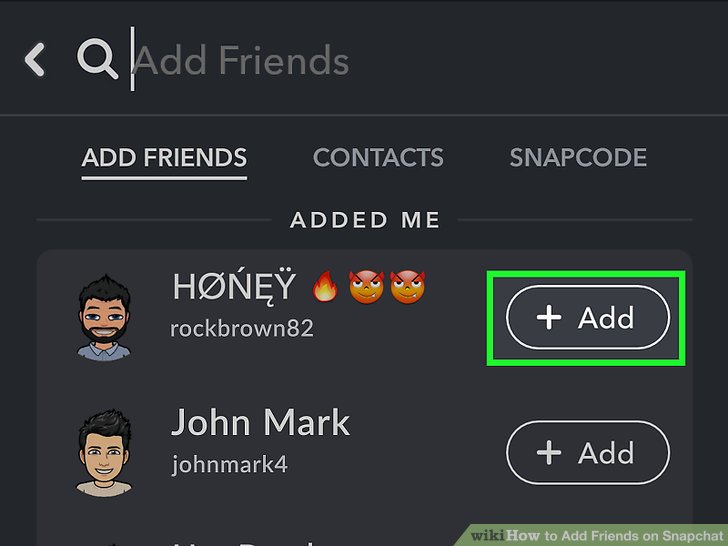
Communication is the chief commander of a progressive society. Without communication nothing is possible. It is possible only when we are in touch with two or more than two people. We have many contact numbers of different people, and to communicate with them we call or message them when there is any need. From our Android and iOS devices, we can add contacts on Snapchat. Below is the guidance to add contacts from your phone:
- Swipe below anywhere on the Snapchat camera screen. It will launch your Snapchat profile screen, where your Snapcode will be visible.
- Hit “My Friends” below of the screen. It will launch a new screen with your current Snapchat friends.
- Hit the “Contacts” tab. It will display a list of people in your phone’s contacts list that has their phone number associated with their Snapchat account.
- When you launch this tab for the first time, you may be prompted by Snapchat to allow access to your device’s contacts. It will allow the Snapchat to check which of your contacts have their phone numbers associated with Snapchat profiles.Give Snapchat access to your device’s contacts (if prompted).
- Scroll through the menu and hit “+’ or “+Add” to add people to your friends’ list. The person you will add will be added to your friends’ menu and notified that you have added them. They’ll be then able to add you back if they want.
- Scroll to the bottom of the list to see contacts that don’t have Snapchat. These are all of your contacts that either don’t have Snapchat, don’t have their phone number linked to their Snapchat account.
- Before you can start communicating, you may be required to be added back by the person you added to your friends’ list.Wait to get added back. It depends on the other person’s privacy settings. Your message will be stuck at “Pending” until you get added back.
Adding a Friend by Scanning their Snapcode
- By pointing Snapchat camera towards your friend’s Snapcode, you can scan a Snapcode.
- Click and hold on the code in your Snapchat camera screen. It will scan the code and show the user.
- Press “Add Friend” after scanning. It will add the person to your friends’ menu.
- Wait to be added back. The user may need to be added back by the other person before the user can start sending Snaps back and forth.
- Save a picture to your device that contains a Snapcode. On your devcie Snapchat can scan the picture and can detect any that have a Snapcode on it.
Adding a Friend in the Same Room
- Swipe below anywhere on the Snapchat camera screen. It helps to display your Snapcode and profile information.
- Hit “Add Friends.” It will simply display the Add Friends list.
- Press “Add Nearby.” Your device will have to wait to detect other nearby devices.
- Ask your friend to launch the same screen on his or her device. To know if your friend has located to the same “Add Nearby” screen, see his or her username is visible in your Add Nearby screen.
- Hit “+Add” next to your friend’s username. It will help you to add them to your friends’ list. If your friend does the same, then you both can start sending and receivingSnaps from each other.
Adding Back a Friend
- Swipe below anywhere on the Snapchat camera screen. It will help you to show your Snapcode and your profile.
- Press “Added Me.”It will show the users who have added you not long ago to their own friends’ menu. You will get notified.
- Press “+Add” next to the person that added you. It will add their to your list.
Carl Smith is a self-professed security expert; he has been making the people aware of the security threats. His passion is to write about Cyber security, cryptography, malware, social engineering, internet and new media. He writes for Norton security products at norton.com/setup .
Comments
Post a Comment